This tutorial is to create a 'partition' your HDD using the operating system Windows 7. There are two steps you can do. please see the tutorial below.
OPTION ONE
Using Disk Management
1. You will first need to shrink a partition or volume from the free space on a disk to create unallocated space on that disk to use to create the new partition or volume with on the same disk.
2. Open the Control Panel (All Items view), and click on the Administrative Tools icon. then close the Control Panel window.
3. Click on Computer Management in Administrative Tools, then close the Administrative Tools window.
4. In the left pane under Storage, click on Disk Management. (See screenshot below)
Using Disk Management
1. You will first need to shrink a partition or volume from the free space on a disk to create unallocated space on that disk to use to create the new partition or volume with on the same disk.
2. Open the Control Panel (All Items view), and click on the Administrative Tools icon. then close the Control Panel window.
3. Click on Computer Management in Administrative Tools, then close the Administrative Tools window.
4. In the left pane under Storage, click on Disk Management. (See screenshot below)
5. In the middle pane, right click on the empty unallocated partition or volume and click on New Simple Volume. (See screenshot above)
6. Click on the Next button. (See screenshot below)
7. Type in how many MB (1 GB = 1024 MB) you want to use from the unallocated partition to create the new partition with, then click on the Next button. (See screenshot below)
NOTE: If you want to use all of the unallocated partition to create the new partition with, then type all of the maximum disk space shown for the unallocated partition. If you do not use all of the maximum disk space, then you can use the left over space from the unallocted partition to create another new partition with.
8. Select an available drive letter that you want to be assigned to the new partition in Computer, then click on the Next button. (See screenshot below)
9. Type in a volume label name that you want for the new partition, check the Perform a quick format box, and click on the Next button. (See screenshot below)
10. Click on the Finish button. (See screenshot below)
11. The new primary partition or volume has now been created with the assigned unallocted partition space (step 7). (See screenshot below)
12. Close the Computer Management window. (See screenshot above)
p/s:(to change the language of the above, please use Google translate.)
copy this link to translate....
http://translate.google.com/



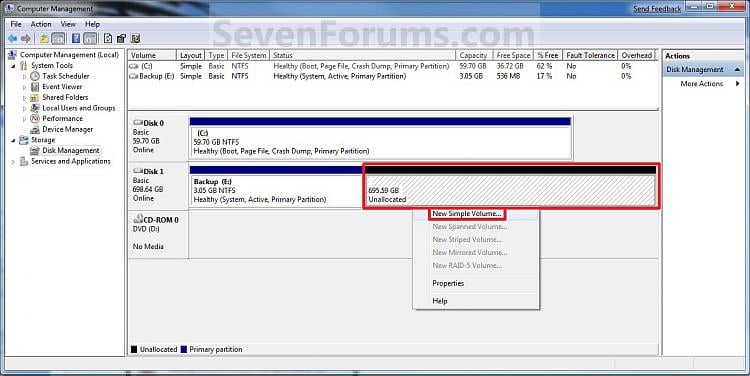
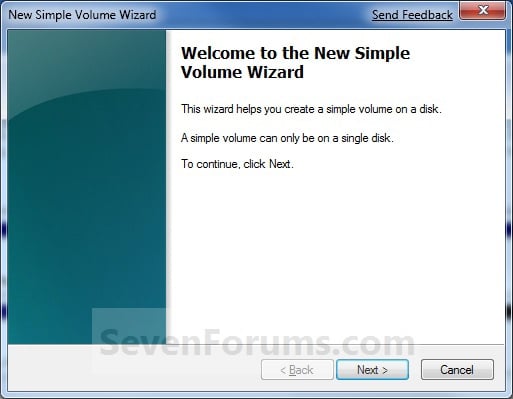
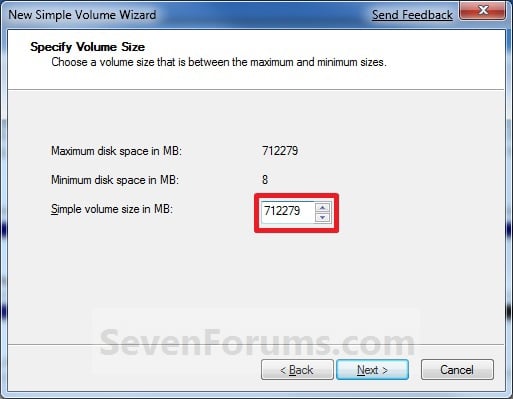
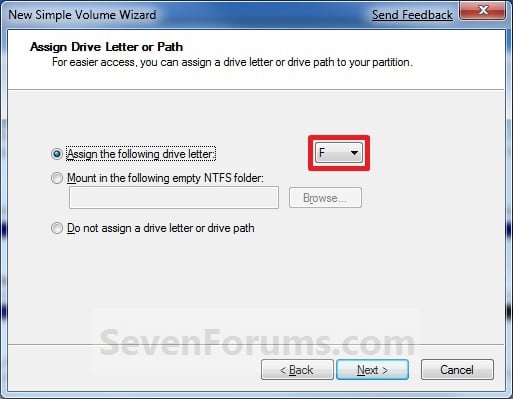
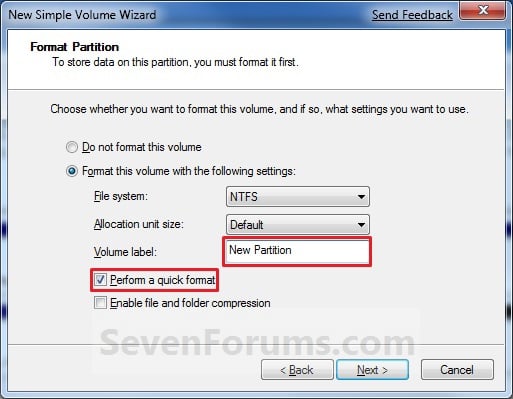







1 comments:
post nie aku copy dari sebuah blog komputer.cara nk buat mudah sbb xyah guna apa2 software.cuma guna applikasi yg ada saja. :)
Post a Comment