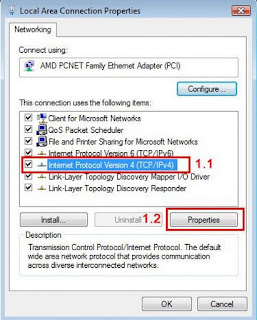“A program that can infect other programs by modifying them to include a slighty altered copy of itself. A virus can spread throughout a computer sistem or network using the authorization of every user using it to infect their programs. Every programs that gets infected can also act as a virus that infection grows (Fred Cohen).
Sebagai contoh,virus .exe ataupun mewujudkan dirinya sebagai new folder.exe dimana bila di-klik semakin merebak ia ke dalam folder yang lain.Akibatnya sistem komputer semakin 'slow'.
Kesan daripada jangkitan virus ini adalah seperti:
Disabling Task Manager
Disabling Registry Editor
Creates a startup entry to start upon system start
Creates its own .exe files in Shared Documents folder which appear like ordinary folders.
Disables Folder Options
Tidak semua anti virus mampu untuk membuang virus ini sepenuhnya.Namun ada beberapa kaedah untuk menyelesaikannya seperti penggunaan anti virus kaspersky ataupun avira premium (my research).Selain itu boleh juga menggunakan kaedah secara manual.Sebagai contoh,pergi ke menu search (untuk pengguna win xp sahaja) dan taip '.exe'.Pastikan anda memilih 'search all file and folder'.
Sesudah proses pencarian,delete semua file yang keluar dalam bentuk folder.
 | ||||||||||||||
| -contoh folder- |
Kalau agak malas nak buat manual,download software ni
Smart Virus Remover (889.9 KiB, 747,641 hits)
---> lain orang, lain caranya
dan
lain virus, lain pencegahnya <---
dan
lain virus, lain pencegahnya <---