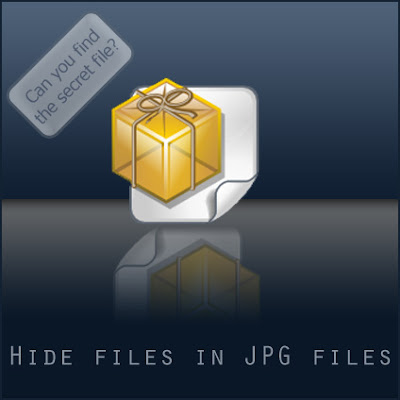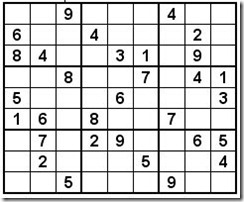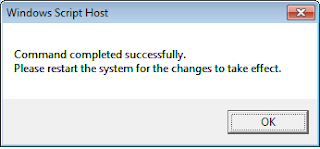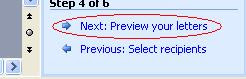Today,I will write about hacking computer inside the LAN network.
This technique will be taking advantage of Port 139.
Most of the time,Port 139 will be opened.
First of all,I will do a port scanning at the target computer which is 192.168.40.128.
This computer is inside my LAN network.
I will scan it using Nmap.
I get the result and it shows Port 139 is opened up for me.
Now you will need both of these tools:
** USER2SID & SID2USER
** NetBios Auditing Tool
You can get both of them on the Internet.
After you get both of them,put them in the C:\ directory.
You now need to create a null session to the target computer.
Now open the Command Prompt and browse to the USER2SID & SID2USER
folder.There will be 2 tools inside it,one will be USER2SID and another
one will be SID2USER.
We will first using USER2SID to get the ID.
We will test against the Guest account because Guest account is a built in account.
After we get the ID,we need to do some modification on the ID.
We take the ID we get from the guest account and modified it become
"5 21 861567501 1383384898 839522115 500".
Please leave out the S-1-,leave out all the - too.
Now you will see that you get the username of the Administrator account.
In this case,the Administrator account is Administrator.
Create a text file called user.txt and the content will be the username of the Admin account.
Prepare yourself a good wordlist.
Now put both of them in the same directory with the NetBios Auditing Tool.
Now we are going to crack the Admin account for the password in order to access to the target computer.
Browse to the NetBios Auditing Tool directory.
Press on enter and the tool will run through the passlist.
In this case,I have get the password.
In order to proof that I can get access to the target computer using this password.
After you press enter,it will prompt you for the username and password.
Therefore,just input them inside the prompt and continue.
Target C drive will be on your screen.
In order to prevent from this attack,close down port that you do not
want to use such as Port 135,Port 136,Port 137,Port 138 and Port 139.
The download link of the tools will be:
Download Tools.rar
(sumber daripada hackguide4u)
Hack Computers Inside LAN Network
Hack Into Administrator Account
How this hack works ? When we install windows XP on our system we usually rename the username as our name or some other keyword. But windows always creates the administrator account whenever we set up windows XP. So when you create your user account during install , windows creates two accounts that is one is your username account and other is Administrator account. But the main thing is that you will only see the account with your username and the Administrator account is hidden but its there and you can easily access that using the following steps:
For Resetting password you can follow two Procedures..
2. Boot the computer using ERD Commander Boot CD. You may have to set the boot order in the BIOS first.
3. Select your Windows XP installation from the list as shown.
Steps involved :
- Insert Ubuntu Live CD and boot from it.
- Open terminal and install chntpw in Ubuntu. To do so use the following commands.
sudo apt-get update
sudo apt-get install chntpw - Now mount your Windows volume. In my case it was dev/sda1. Replace it with yours.
sudo mkdir /media/WINDOWS
sudo mount /dev/sda1 /media/WINDOWS - Now navigate to the Windows configuration folder.
cd /media/WINDOWS/WINDOWS/system32/config/
- To reset the administrator password enter
sudo chntpw SAM
- After completing this command you will see 5 different choices. Select the 1st one and press Enter and its done.
- Now restart your system, it will not ask any password.
Manually Hide any file in JPEG
Solving Sudoku Using Excel | Download Workbooks And Procedures To Solve Sudoku
Almost all Newspaper and Journal started publishing a daily Sudoku
puzzle in their comic or strip pages. And most of us, including me has
nearly became addicted to solving these puzzles.
Microsoft Excel Work Book By Jerry:If you have both programs, you can enter the puzzle in one form, then use Copy / Paste Special - Values to copy to the other program.
Jerry from Erie, New York has created another workbook that is a Sudoku solver. This one is cool because it lets you see how to solve Sudoku iteratively. Enter the puzzle from the paper. Jerry's workbook shows you which squares can be solved right now. Click Solve to put those numbers in the grid. Then, new squares light up in yellow as being solvable.

The upper right grid will light up in one of two shades of yellow to tell you the squares that can be solved.


Control Two Computers With a Single Keyboard and Mouse
Step 1 of Installing Mouse without Borders:
Step 2 Installing Mouse without Borders:
Step 3 Installing Mouse without Borders:
Step 4 Installing Mouse without Borders:

How To Fix Website Loading Time and Speed Up Firefox
Everyone wants web sites and web pages to load faster, there really
isn’t anything more time wasting then waiting for a web site to load up,
it really comes down to three main factors, your web browser, your
internet connection and the server the website your trying to load.
Obviously if you’ve got a crappy web browser, like IE6, then it’s going
to take longer to load then say you were using Firefox, if you have a
better internet connection, then you’ll be able to load websites better
and if the website is hosted on a decent server, it’ll load faster.
Now I’ve always found Firefox is be pretty quick, but then I learnt you were able to modify some of the settings within Firefox to make it load websites even faster and in this how to, I’m going to show you exactly how you can boost the speed Firefox loads web pages at, plus explain what we’re changing and why, so instead of just following simple instructions, your learning what your changing and how it’s going to effect your website loading times.
If you really want too, you can use Addons for Firefox, which tell you how long it takes websites to load, one which I’m a fan of, is called Extended Statusbar, if you really want to work out how much you’ve increased your website loading times, you can use this sweet Firefox Addon to do so, so lets get started. But they won’t fix website loading time, but only show you info on this.
First off, we’re going to need to open up the config within Firefox, this is super easy to do, just open a new tab and type in the address bar, about:config – It’s that simple, you’ll then see some warning message because playing with the config settings can screw up your browser, so read carefully! Click “I’ll be careful, I promise” and lets get started!
At the top of the config, you’ll see a “Filter” bar, we’re going to be using this to find the fields we need to edit, which is going to save us a lot of time, the first thing we’re going to change, search for network.http.pipelining, it’ll be set to disabled by default, so change this to enabled. What pipelining is, in simple terms, it means you can send multiple requests to a server, before it has replied, not every server supports pipelining, but this is a decent way to speed up the load times on the websites which do support it, now find network.http.pipelining.maxrequests and set this to 8, this is the maximum number of pipelining requests Firefox will make, we’re also going to need to find network.http.proxy.pipelining and enable that too.
Now by default, if something was to pop up on your Firefox, it stops loading the webpage in the background, we are going to change this, so if a UI event does happen, the page will still load in the background, by default Firefox doesn’t have this one in the config, so right click (Anywhere white in the config) and click “New” and then “Boolean”, enter content.interrupt.parsing and set it to “True”, we’ve already made some changes to improve your speed, but there are still more we can make! If you’ve come this far, everything else is really simple to do.
For the rest of the tweaks, we’re going to need to add new data to our config, so instead of carrying on in a article format, I’ll leave it in a easier format for you to follow/read, there is a lot of copy/pasting involved as well, so this’ll make your life easier while following this article.
Create a new integer, name it content.max.tokenizing.time with a value of 2250000. Create a new integer, name it content.switch.threshold with a value of 750000. Create a new integer, name it content.notify.interval with a value of 750000. Create a new integer, name it content.notify.backoffcount with a value of 5. Create a new integer, name it nglayout.initialpaint.delay with a value of 0. Create a new boolean, name it content.notify.ontimer and then set it to True.
Once you’ve done all of this, restart your Firefox (Close all Firefox windows, like you’ve just added a new add-on/updated your Firefox) and you’ll hopefully notice a huge increase in load times, I sure did!
Remove Windows Not Genuine Watermark Without Using Any Patches And Cracks
Before you continue , please make sure you have administration rights on the Windows 7 machine which you want to make genuine.
Ultimate Windows Genuine Advantage (WGA) Remover
Here is the ultimate Windows Genuine Advantage (WGA) remover for those who are getting annoyed by the Windows Genuine Advantage popping up every few second.
You did install the latest updates recommended by Windows, now you get a message saying: this copy of Windows is not genuine, you may be victim of software counterfeiting.
To disable Ultimate Windows Genuine Advantage (WGA) once for all, simply download and install WGA remover.
WGA Remover (1.0 MiB, 442,881 downloads)
Updated in October, 2011 – this version of WGA Remover is recommended for Windows7 users.
WGA Remover 2011 for Windows 7 (1.6 MiB, 906,177 downloads)
Do you still have problems? It's recommended to run the best fix tool to repair and speed your PC!
Cybersecurity: Berhati-hati kongsi maklumat peribadi
CyberSecurity Malaysia hari ini menasihatkan para pembeli-belah dalam talian agar berhati-hati apabila berkongsi maklumat memandangkan serangan keselamatan siber kini kian meningkat.
Ketua Pegawai Eksekutif Prof Datuk Husin Jazri berkata antara Januari dan Ogos, sejumlah 13,173 jenayah siber seperti penipuan, komplot dan cubaan pencerobohan terhadap pengguna internet telah dilaporkan kepada CyberSecurity Malaysia.
"Berbanding dengan tempoh yang sama tahun lepas, kami hanya menerima 6,206 insiden yang bermakna jenayah telah meningkat 112 peratus tahun ini," katanya dalam taklimat media bersama mengenai Keselamatan Beli-belah Dalam Talian dan Mudah Alih dengan PayPal.
Husin berkata kes-kes penipuan ialah penyumbang utama kepada jenayah siber yang menguasai 35 peratus atau 4,574 kes, sementara penipuan pembelian dalam talian 12 peratus atau 565 insiden dari Januari hingga Oktober.
"Penipuan yang dijalankan dalam talian kini sudah sama dengan penipuan di jalanan dan internet. Oleh itu, peluang untuk mendapatkan semula wang amat tipis," katanya.
Bagi meningkatkan kesedaran di kalangan pengguna, terutamanya pembeli-belah dalam talian, CyberSecurity Malaysia telah berganding bahu dengan Paypal untuk menyediakan peringatan kepada para pembeli-belah Malaysia.
Sebagai sebahagian daripada kempen, mereka akan menjalankan kempen kesedaran bersama untuk berkongsi tip-tip keselamatan di radio, media cetak dan dalam talian.
Pengarah urusan PayPal (Asia Tenggara dan India) Elias Ghanem berkata kerjasama ini akan mempromosikan Disember sebagai bulan beli-belah dalam talian yang selamat kerana ia merupakan musim puncak untuk rakyat Malaysia membeli-belah dalam talian yang mengambil peluang akan tawaran istimewa yang ditawarkan.
"Bagi kekal selamat sepanjang tempoh beli-belah dalam talian yang paling sibuk ini, kami menggesa agar mereka mengamalkan "membeli-belah tanpa amalan perkongsian" dan mendapatkan perlindungan pengguna, terutamanya ketika membeli dari laman sesawang seberang laut," katanya.
Ghanem berkata PayPal turut menawarkan dasar perlindungan pembeli yang melindungi para pembeli dalam talian jika mereka tidak menerima barangan yang mereka beli dari laman sesawang yang menerima PayPal atau mereka menerima barangan yang berbeza daripada yang terdapat di laman sesawang.
PayPal ialah perniagaan e-perdagangan berpangkalan di AS, penyedia untuk cara yang lebih cepat dan selamat untuk membayar dan mendapat pembayaran dalam talian.
25 "Worst Passwords" of 2011 Revealed
If you see your password below, STOP!
Do not finish reading this post and immediately go change your password -- before you forget. You will probably make changes in several places since passwords tend to be reused for multiple accounts.
Here are two lists, the first compiled by SplashData:
1. password
2. 123456
3.12345678
4. qwerty
5. abc123
6. monkey
7. 1234567
8. letmein
9. trustno1
10. dragon
11. baseball
12. 111111
13. iloveyou
14. master
15. sunshine
16. ashley
17. bailey
18. passwOrd
19. shadow
20. 123123
21. 654321
22. superman
23. qazwsx
24. michael
25. football
Diserang Malware
SEKIRANYA komputer saya telah diserang oleh Malware, apakah yang perlu saya lakukan?
Apabila berlakunya masalah jangkitan atau serangan Malware terhadap
sesebuah komputer, sudah tentulah ia perlu dipulihkan kembali dengan
memelihara keselamatan dan keadaan data yang ada di dalamnya.
Namun begitu, ada beberapa cara yang baik dalam mengendalikan masalah
ini supaya proses baik pulih akan berjalan dengan lancar dan jayanya.
Berikut adalah cara-cara yang boleh diguna pakai dalam mengendalikan
masalah ini.
1. Kenal pasti tahap ancaman Malware tersebut sama ada ia dikategorikan sebagai ancaman pada tahap rendah, sederhana atau tinggi.
Pada tahap ancaman yang rendah, kesan buruknya adalah jelas tetapi
mudah untuk dibersihkan. Pada tahap ancaman yang sederhana, kesan
buruknya juga adalah jelas tetapi memerlukan usaha yang lebih untuk
membersihkannya.
Pada tahap ancaman tinggi, kesannya agak sukar untuk dilihat atau
dikesan tetapi ia akan mencuri data yang terdapat dalam komputer
tersebut.
Jadi, fokus haruslah diberikan kepada tanda-tanda ancaman Malware tersebut dan bagaimana langkah yang seterusnya perlu diambil untuk menanganinya.
2. Lakukan analisis terhadap fail-fail log bagi kesemua perisian
keselamatan yang ada seperti Firewall, antivirus dan sebagainya.
Ini adalah untuk melihat sama ada berlaku perkaitan masalah Malware sedia ada dengan masalah-masalah Malware yang lepas.
3. Buat soal selidik kepada pengguna komputer tersebut atau kepada
diri sendiri berkenaan dengan aktiviti-aktiviti yang telah dilakukan
terhadap komputer tersebut sebelum terjadinya masalah jangkitan Malware ini.
Sila catit kesemuanya jika perlu. Ini penting untuk melihat perkaitannya dengan masalah Malware yang dihadapi. Boleh juga melihat fail log komputer sekiranya ada.
4. Laksanakan baik pulih komputer yang dijangkiti dengan
program-program tertentu dan sekiranya tidak boleh mencapainya,
gunakanlah media lain seperti pemacu storan USB, CD, disket atau DVD.
Antara program komputer yang penting untuk buat baik pulih ini adalah seperti USB Dummy Protect (fungsi write protect), Super Anti-Spyware (Buang Malware) Malware Bytes AntiMalware (Buang Malware), SysInternals (Masalah Malware), EXEFIX_XP (Pulihkan masalah fail .exe dan shortcut), Sophos Rootkit Revealer (Masalah Malware), aswMBR (Masalah Malware), Kaspersky Rescue CD (Pakej lengkap untuk masalah Malware) dan lain-lain tools atau program baik pulih.
Perkara yang paling penting setelah itu adalah kemas kini
perisian-perisian yang sedia ada dalam komputer itu termasuk sistem
pengoperasian.
5. Buat pengrekodan terhadap semua dapatan yang telah diperolehi sama
ada ia datang daripada soal selidik atau perlarian program komputer
seperti masalah virus atau Malware, masalah vulnerability atau kelemahan pada sistem komputer, risiko-risiko yang berpotensi berlaku, perimeter-perimeter ancaman dan lain-lain.
Bagi melengkapkan pengrekodan ini, boleh rujuk kepada buku-buku panduan atau laman-laman web keselamatan seperti Microsoft Malware Protection Center, McAfee Threat Intelligence dan lain-lain. Biasanya laman web perisian anti virus yang utama ada menyediakan maklumat-maklumat ini.
6. Akhir sekali, bolehlah dirangkakan atau membuat tambahan kepada
panduan keselamatan dan polisi keselamatan terhadap penggunaan komputer
bagi mencegah berlakunya masalah jangkitan Malware ini sekali lagi di masa hadapan. Ini dapat mendidik sesiapa sahaja untuk penggunaan komputer yang selamat dan betul.
Proses pencegahan perlu dibuat tetapi ia tidak dapat menghalang secara total masalah jangkitan Malware ini.
Perkara yang penting adalah persediaan perlu ada untuk menangani
masalah ini dan ia perlu dikongsi untuk pertahanan di masa akan datang.
Berlakunya masalah ini membolehkan beberapa kajian dapat dibuat
terhadap tahap rangka keselamatan digital sedia ada dengan membuat
profil risiko-risiko jangkaan, menganaliasa fail-fail log, kecerdikan
sistem dalam menangani ancaman dan lain-lain.
Kata laluan Mozilla Firefox
BOLEHKAH saya meletakkan kata laluan dalam program Mozilla Firefox di komputer? Bagaimana caranya?
SECARA umumnya kebanyakan pelayar web seperti Mozilla Firefox tidak
mempunyai fungsi yang membolehkan kata laluan dikonfigurasikan untuk
penggunaannya. Namun begitu terdapat cara yang boleh digunakan untuk
membolehkan sesebuah pelayar web itu mempunyai kata laluan.
Kebanyakan pengguna memerlukan kata laluan tersebut untuk mengawal
penggunaan pelayar web dalam melayari Internet. Ia juga digunakan untuk
menjaga kerahsiaan privacy dalam penggunaan sesebuah program pelayar web tersebut. Dengan adanya kata laluan penggunaannya terkawal dan rahsia.
Bagi membolehkan sesebuah pelayar web mempunyai fungsi kata laluan,
ia memerlukan pemasangan program komputer tertentu kepada pelayar web
tersebut yang di kenali sebagai add on program. Di sini akan saya
bincangkan beberapa pelayar web utama yang popular digunakan.
Bagi pelayar web Mozilla Firefox, boleh dipasang kepadanya program
tambahan Master Password+. Ia boleh dimuat turun di alamat URL, https://addons.mozilla.org/en-US/firefox/addon/master-password/.
Bagi pelayar web Google Chrome pula, boleh dipasang kepadanya program tambahan Simple Startup Password.
Ia boleh dimuat turun di alamat URL, https://chrome.google.com/webstore/detail/ojoalkffommhmdmbohjphohoejjmgepc.
Mungkin ada program tambahan lain yang boleh digunakan untuk fungsi
kata laluan seperti Internet Lock dan lain-lain. Cara yang sama juga
bagi program-program pelayar web yang lain.
Bagi pelayar web Internet Explorer pula, ia boleh dikonfigurasikan dengan kata laluan dengan pergi ke Tools > Internet Option > Content > Content Advisor > General.
Seterusnya pergi ke ruangan Supervisor Password dan klik butang create.
Seterusnya masukan kata laluan yang dikehendaki dan klik OK.
Sekiranya sesebuah komputer digunakan dalam persekitaran rangkaian
dan Windows, boleh digunakan program untuk polisi komputer seperti Group
Policy untuk mengawal penggunaan sesebuah pelayar web dengan
menggunakan kata laluan.
(sumber dari utusan on line)
Masalah fail tidak dijumpai
SETIAP kali saya membuka PC, akan keluar pop up Problem starting C:/Users/user/cnmss. The specified module could not be found seperti ditunjukkan gambar rajah. Apa yang perlu saya lakukan?
KENAPA ia berlaku?
Secara umumnya, masalah ini berlaku kerana fail atau direktori (folder) tersebut tidak dijumpai oleh sistem komputer atau ia tidak wujud dalam komputer.Sekiranya ia wujud, fail atau direktori tersebut tidak boleh dibuang kerana ia sedang digunakan oleh sistem komputer.Jadi, ketika program Windows mula dilarikan dan ia mencari fail atau direktori tersebut tetapi tidak menemuinya.
Antara simptom-simptom yang lain adalah terdapat mesej ralat yang mempunyai ayat-ayat berikut iaitu
"Cannot
find...", "Cannot start...", "Cannot load...", "Could not run...",
Cannot run", "Error loading..." atau "specific module could not be
found".
Perkara ini boleh disebabkan oleh beberapa perkara iaitu;
Proses pembuangan sesebuah program komputer dibuat secara tidak lengkap atau proses pembuangannya bermasalah.Fail tersebut berada dalam senarai fungsi Startup Windows tetapi ia sudah tiada dalam komputer.Berlaku masalah gangguan terhadap sistem komputer Windows yang normal
disebabkan oleh ada fail sistem Windows yang dibuang atau dijangkiti
virus dan Malware.Biasanya fail yang berkaitan dengan nama cnmss adalah kepunyaan
sesebuah program komputer yang dihasilkan oleh pihak Canon seperti
program pemacu pencetak Canon dan sebagainya.
Cara untuk mengatasinya?
Perkara pertama sekali yang perlu dilakukan adalah, sila
kemas kini program Windows dan perisian anti-virus yang digunakan.
Kemudian, boleh laksanakan mana-mana cara yang akan dibincangkan
seterusnya.Imbas keseluruhan komputer dengan perisian anti-virus yang telah
dikemas kini. Sekiranya ada virus, sila kenal pasti jenis virus dan
ikuti langkah-langkah pembuangannya atau baik pulih.
Sila membuat pembuangan program atau aplikasi komputer yang berkaitan secara bersih dan teratur.
Sekiranya perlu, boleh dimuat turun aplikasi komputer yang digunakan
untuk membuang mana-mana program komputer secara teratur dan bersih.
Seterusnya, larikan program komputer tersebut dalam komputer.Fail atau direktori yang dikatakan hilang itu boleh dibuang secara
manual dengan membuangnya dalam persekitaran mod selamat Windows atau
Safe Mode.Ini sekiranya fail atau direktori tersebut masih ada dalam komputer.Sila buang fail atau direktori tersebut daripada konfigurasi senarai fail dalam Startup Windows.Ia boleh dilakukan secara manual dalam program msconfig pada tab
Startup atau secara automatik dengan menggunakan aplikasi komputer
tertentu seperti Autoruns dan lain-lain.
Ia juga boleh dibuang secara manual menerusi program Regedit dengan melaksanakan pencarian fail terlebih dahulu.Pastikan program Regedit itu dibuat salinan pendua terlebih dahulu.Program Autoruns dihasilkan secara percuma oleh pihak Microsoft. Ia boleh dimuat turun menerusi alamat URL, HYPERLINK "http://technet.microsoft.com/en-us/sysinternals/bb963902.aspx" \t "_blank"http://technet.microsoft.com/en-us/sysinternals/bb963902.aspx.
Sekiranya ia disebabkan oleh virus atau malware, proses pengimbasan
komputer boleh dilaksanakan dalam mod selamat. Pastikan juga komputer
tersebut bebas daripada rangkaian dan internet.Akhir sekali, sila kemas kini sekali lagi program Windows dan
perisian anti-virus yang digunakan. Seterusnya, imbas kembali komputer
yang bermasalah itu dengan perisian anti-virus.
(sumber dari utusan online)
Step By Step Cara Membuat Sijil Menggunakan Mail Merge
Apa yang anda perlukan:
1. Sijil asal dalam Mocrosoft Office Word
 |
| -contoh- |
1. Buka sijil asal dalam Word
2. Pilih Tools->Letter and Mailings->Mail Merge... dari menu
![[1.JPG]](https://blogger.googleusercontent.com/img/b/R29vZ2xl/AVvXsEgDZBtFeWqF96gZbuC0Jae6tg_BB7XqVBGsO1Rn5OdD_WXcRqSa87TGyCgxff94TidIZO7sFI1ENqL1au5fqPuOsT-2duxYVxz18zugCXh1busi49Eu5IGsKHN0O3NfSG5uMzGxsfS4peM/s400/1.JPG)
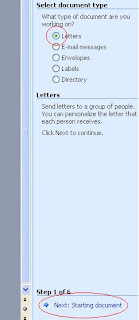
4. Pilih Use the current document dari Select starting document dan klik Next: Select recipients
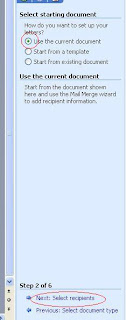
5. Pilih Use an existing file dari Select recipients dan klik Browse... pada Use an existing list. Cari file data dalam Excel yang anda simpan sebelumnya dan klik Open. Pilih Sheet1$ (bergantung pada sheet data anda).
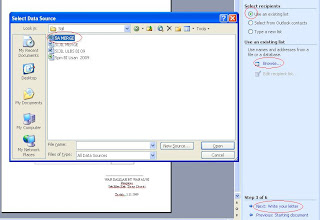
6. Klik OK
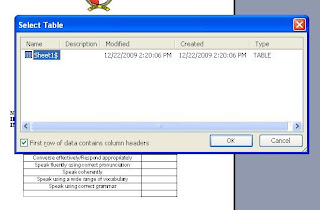
7. Klik OK
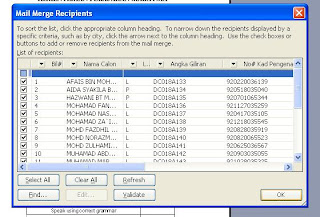
8. Klik Next: Write your letter
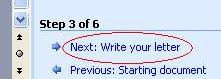
9. Klik pada tempat pertama (contoh Name:_) yang ingin anda masukkan data. Klik More items... pada Write your letter dan pilih data pertama (contoh Nama Calon) yang ingin anda masukkan. Klik Insert dan Close. Ulang langkah ini sehingga semua data yang anda ingin masukkan selesai
Untuk muat turun nota,sila klik disini