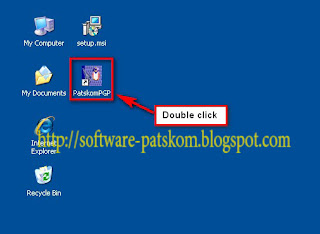Issue
Windows runtime errors.Cause
The runtime or run-time error message can be caused by:
- Confliction with TSR or other running program
- Software issue
- Computer Virus
- Memory issue
Solution
Before following the below recommendations for troubleshooting your runtime error if you're getting a runtime error with a runtime error code and error message such as "Runtime error 75 path/file access error", skip to the below runtime error listing for a listing of runtime error codes and additional information and causes for these errors.Confliction with TSR or other running program
If you are encountering a runtime error message while in Windows or above ensure that the issue is not being caused by a third-party program or TSR by end tasking all open programs.
If, after end tasking all TSRs, you continue to experience the same issue and are running Windows 95 or Windows 98, verify that no utility or program is being loaded in the autoexec.bat / config.sys that is causing your issue by temporally renaming the files. To do this, follow the below instructions.
- Boot to a MS-DOS prompt.
- Once at the MS-DOS prompt, type:
cd\ <press enter>
ren autoexec.bat autoexec.ch <press enter>
ren config.sys config.ch <press enter>
Once completed, reboot the computer.
Software issue
If your issue persists it is possible that the program, utility or game causing the runtime error may have issues. Verify through the developer's web site that all updates or patches that may be available have been downloaded and applied.
If no patches or updates are available, uninstall and reinstall the program that is causing the issue. If you are having a runtime error in your operating system, reinstall the operating system.
Add-on, plug-in, or other extra software
Many runtime errors are also caused by other add-ons, plug-ins, or other extra software that has been installed onto the computer and is associated with the program generating the error. If you have any extra software installed that is associated with the program generating the error make sure there are no available updates for the programs and try uninstalling each of them to verify they're not the cause of your issue.
Computer virus
Because computer viruses are capable of tampering with the system settings / memory it is possible for a computer virus to generate a runtime error. If you are currently running a virus protection program on your computer ensure it has the latest updated patch or .dat file.
If you do not have a computer virus protection program it is recommended one be purchased or that a demo be temporarily downloaded to scan your computer hard disk drive for viruses.
- Additional information about computer viruses can be found on our virus information page.
Memory issue
Finally, if you have followed all of the above recommendations, it is possible that you may be encountering a hardware / memory related issue. We recommend that you first contact the developer of the program causing the issue for any possible solutions. If no solutions are found, we recommend you contact the computer or motherboard manufacturer for additional recommendations or service.
- Out of memory errors.
- Computer companies and contact information.